Want to really reach out and grab the attention of your visitors? Let’s add a video background to your fitness website and make it the first thing they see. In today’s tutorial we show you how easy it is to add a video background to your FitPro Site.
STEP 1: SELECT YOUR FITNESS VIDEO
Have a really cool fitness video you would like to showcase on your site? Just make sure it is in a .MP4 format and not too large. You don’t want your visitors to have to wait around for a 20-40MB video file to load. Recommended size for your .MP4 file is 1-2MB and no longer than 30-40 seconds. Don’t worry about the length of the video as it will automatically loop back to the beginning.
Don’t have good fitness video? Don’t worry. We have a couple of sample .MP4 files that FitPro Site users can access in the private Fitness Image Library.
STEP 2: ADD YOUR FITNESS VIDEO BACKGROUND
Start by logging into your FitPro Site and enabling the Visual Builder. First we need to remove the current background image by opening the settings for the full width header and simply removing the “Background Image URL.”
Next open up the Section settings and upload your .MP4 video file where it says “Background Video MP4.” Your video will now automatically play in the background and loop when it gets to the end.
The last step is inserting a default picture as you background for mobile users. Mobile devices don’t play well with video backgrounds due to screen size limitations, therefore we present them with a cool fitness image instead.
Be sure to check out the video tutorial below which puts all these steps in motion in under 2 minutes.
For the demo site see: https://avafitness.fitprosite.com